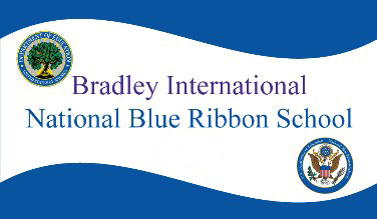Breakfast & Lunch Menu
Find the online menus at (you can view as a Guest): https://www.myschoolapps.com/
Menus in English: April Lunch Calendar
Menus in many languages, please scroll to the bottom of this page: https://foodservices.dpsk12.org/lunch-menus/
Tasty Food Holiday Schedule for school breaks: Tasty Food – Afterschool Site Schedule – Holiday 2023 Schedule: Tasty Food – Afterschool Site Schedule – Holiday 2023 Schedule Banners
DPS School Lunch 2023-24: A complete Breakfast and Lunch will be offered free of charge to students during the 2023-2024 school year. Second entrees and any a la carte items may be purchased with cash or using a student’s MySchoolBucks account. Adult meals are available for $3.00 for breakfast and $5.00 for lunch.
All DPS families are encouraged to complete a You Benefit! form to receive other benefits, including fee waivers, P-EBT, and to maximize funding for the district and for additional funding for your child’s school.
All DPS families need to complete the Free and Reduced Lunch Application 2022-23. Even if you know you don’t qualify. This ensures funding so Bradley can offer free breakfasts and again free lunch this year to ALL our students. Find the application: https://www.dpsk12.org/submit-your-application-for-free-and-reduced-meals/
Find the online menus at (you can view as a Guest): https://www.myschoolapps.com/
Free Breakfast and Lunch for DPS students www.dpsk12.org/food-distribution
My School Bucks (pay for meals):
Family members who are legal guardians can access MySchoolBucks through the Parent Portal. Benefits of accessing MySchoolBucks through the portal include:
- You have a one-stop-shop for all your student’s needs.
- You can link your Parent Portal and MySchoolBucks accounts.
- You can sign in with a single username and password.
Follow these steps to log in to MySchoolBucks through your Parent Portal account:
- Log in to your Parent Portal account.
- You may click on “See All Apps,” “District,” or “School.” All of the options are located at the top of the page.
- If you click on “See All Apps,” you may click on the blue text titled “MySchoolBucks.”
- If you click on “District,” you may click on either the “Add Lunch Money” task or on “MySchoolBucks” under Related Apps.
- If you click on “School,” you may click on “Pay for Student Meals & Fees Online” or on “MySchoolBucks” under Related Apps.
- When the Denver Public Schools screen appears, enter your Parent Portal username and password. MySchoolBucks will then ask you if you are a New or Existing user.
- Click the “Existing MySchoolBucks User” button to link your Parent Portal account to your existing MySchoolBucks account. You will be prompted to enter your existing MySchoolBucks username and password.
- If you don’t have an existing MySchoolBucks account, click the “New MySchoolBucks User” button and follow the prompts to set up a new account.
Note: After linking accounts or setting up a new MySchoolBucks account, always use your parent portal user name and password to log-in to MySchoolBucks. When logging in through myschoolbucks.com, enter your username and choose “Denver Public Schools” as the login provider. You will then be redirected to a DPS login page where you can enter your parent portal credentials.
If you don’t have a Parent Portal account, create one by following these steps:
- Go to myportal.dpsk12.org
- Click on “Create Account.”
- Fill out the form and follow the prompts to complete the Account Creation process.
- If the information on the form does not match our student data system (Infinite Campus), you will receive an error. Click the “Contact Me” link in the error message and a representative from the Parent Portal team will contact you to assist in completing the process.